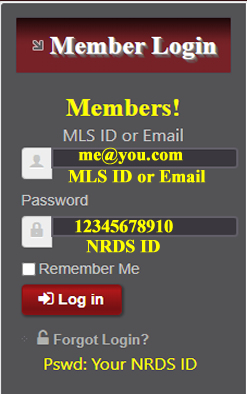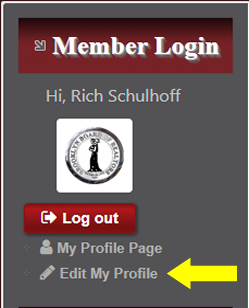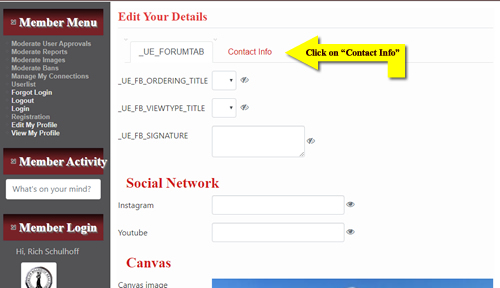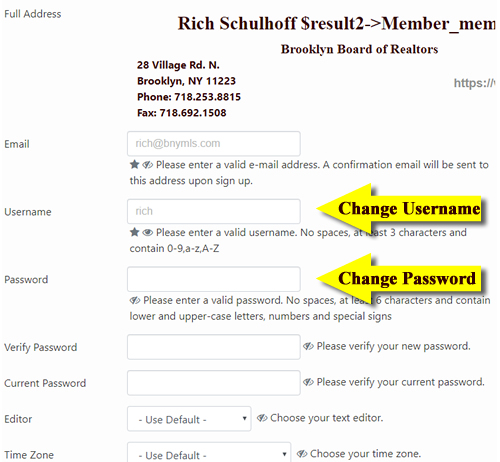Accessing the forum does not require registration. However, in order to be able to post onto this forum you must, at least, be a member of The Brooklyn Board of Realtors and logged into this web site.
Your login information, for most members, consists of your MLS ID or Email address and your password (your NRDS ID).
Members should change their login and password after having logged in for the first time.
Upon logging in the Member Login Module will display two links: "My Profile Page" and "Edit My Profile". To change your Username or password click the "Edit My Profile" link.
On the resulting page look for the item on that menu labeled "Edit My Profile" (at the top of that page) and click on it. This will take you to the "Edit Your Details Page (below) where you can edit various aspects of your profile. Click on the "Contact Info" link.
Cliking the "Contact Info" link will bring you to more personal information editing page. A few lines down you will find form fields labeled Username and Password where you can edit those items and customize them as desired.
The "Update" button (to save your changes) is on the bottom of the page. While there please take not of the many items to be changed to more accurately present your profile.
If you need to retrieve both your username and your password please follow the instructions below.
In order to retrieve your login in notice the "Member Login" module on the left of this page.
1. Click on the "Forgot Login?" link.
2. In the resulting page place a check in the "Lost Username" checkbox.
A text box will appear labeled "E-mail Address". Enter your email address and click the button labeled "Send Username".
Your Username will be sent to your email address.
3. once you receive your username via email go back to that Login Module and click on the "Forgot Login?" link again. This time place a check mark in the "Lost Password" checkbox.
Enter your username and email address in the text boxes that appear. Click the "Send Password" button.
Your password will be emailed to you.
4. Return to the "Member Login" module. Enter the username and password in the appropriate text boxes and click the "Log in" button. You should now be logged in.